Working with the Workflow Monitor
The Workflow Monitor allows you not only to follow the progress of the Workflow and its tasks but also to manipulate it either by changing the properties of its tasks for the current run or by modifying some of the Workflow definitions. This topic deals with the actions you can take on the Workflow itself.
Modifying Workflows
When you open the Workflow Monitor, it is in read-only mode. To be able to make changes, do the following:
To Switch to the Modify Mode and Back
- Click the
 button on the Monitor toolbar. This pauses the workflow and activates the edit mode so that you can make changes without new tasks starting.
button on the Monitor toolbar. This pauses the workflow and activates the edit mode so that you can make changes without new tasks starting. - Make your changes; how to do it and what possibilities are available are described in this topic.
- When you are done with your changes, click the
 button again to switch back to the Monitor (read-only) mode.
button again to switch back to the Monitor (read-only) mode.
Activate the Workflow again. Switching back to the read-only mode does not automatically start the execution of the Workflow again, you must do it manually.
Monitor-Specific Options
The drop-down list shown on the toolbar below provides commands for all the functions that are available for the Workflow. For example:
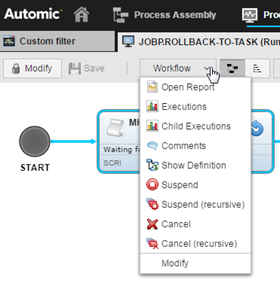
For a complete list of functions, see Working with Tasks.
Task-Specific Options
You can access all the options that are available for a task in the Workflow Monitor as follows:
- From the toolbar, where the most used functions are available
- Expanding the More button to open additional functions not displayed on the toolbar
- Right-clicking the task on the table to display a context-menu containing all the functions
For example:
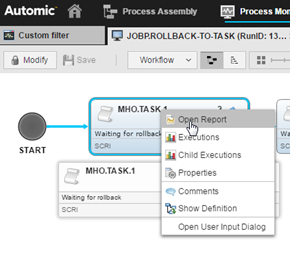
For a complete list of functions, see Working with Tasks.
Starting Tasks Immediately
Tasks can be started immediately regardless of their status, start time and conditions. If tasks that are Waiting for start time are started immediately, the next automatic start for this task is made after the Schedule's period turnaround.
A rollback returns a workflow to the state before a task that failed was executed. A rollback is not carried out automatically, you must enable it. This means that you can start a rollback process only if the Enable Rollback option is activated on the Rollback page of the affected object; otherwise, this function is not available.
Rollbacks are possible only for workflow that have already ended. You can start a rollback as follows:
- From the Workflow Monitor:
- Select the failed task in the workflow, click the More button and select Rollback Task.
- Select and right-click the task and select Rollback Task from the context menu that opens up.
-
From the Tasks list
Right-click the ended workflow and select Rollback Task from the context menu that opens up.
See also: